Transporting data from client 100 to 101.
Goto Se11 and give the table name
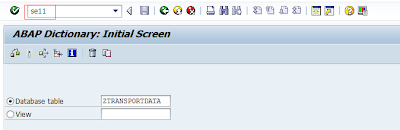
Check the table Contents.
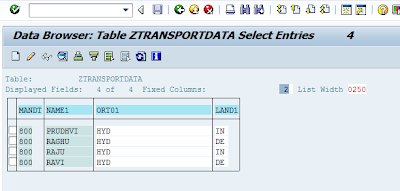
Goto SE16N and give the table name.
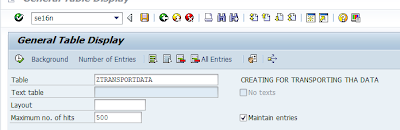
write the text &SAP_EDIT.
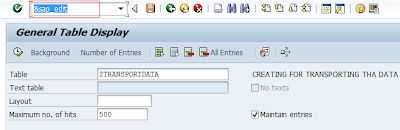
Select all the table contents. Table Entry->Transport
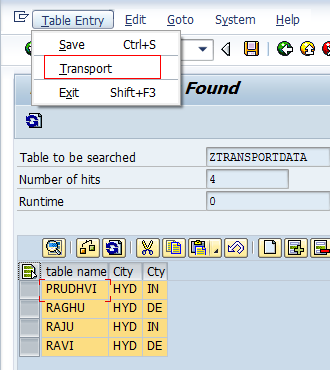
Click on Yes.
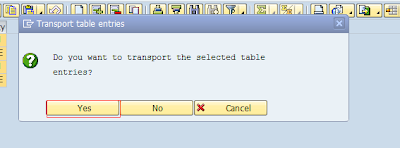
Login to other client, Goto SCC1 tcode. And give ur transport request here.
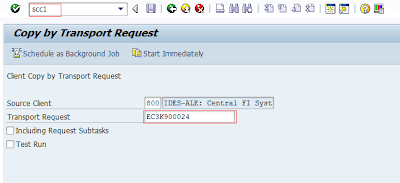
Select the Including request subtasks
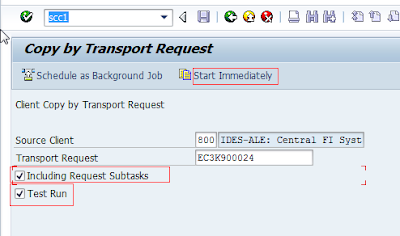

Done!..
Check ur table in the new client.
No comments:
Post a Comment
Note: Only a member of this blog may post a comment.