Transporting data from client 100 to 101.
Goto Se11 and give the table name
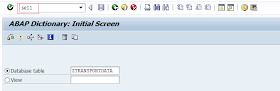
Check the table Contents.
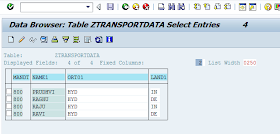
Goto SE16N and give the table name.

write the text &SAP_EDIT.
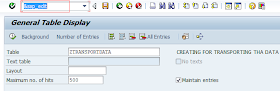
Select all the table contents. Table Entry->Transport
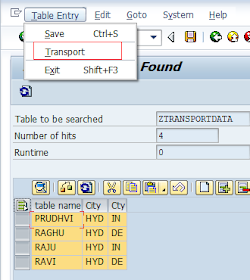
Click on Yes.
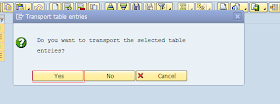
Login to other client, Goto SCC1 tcode. And give ur transport request here.
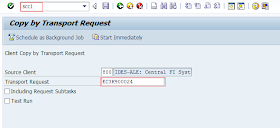
Select the Including request subtasks
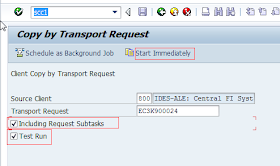

Done!..
Check ur table in the new client.